Transform Preview
When developing your Transformer, it is possible to view intermediate results by utilizing the preview functionality in the Transformer editor. To use the Transformer Preview, place your cursor at a line number in your script up till where the Transformer should execute. In the example below, the cursor is placed at line number 25:
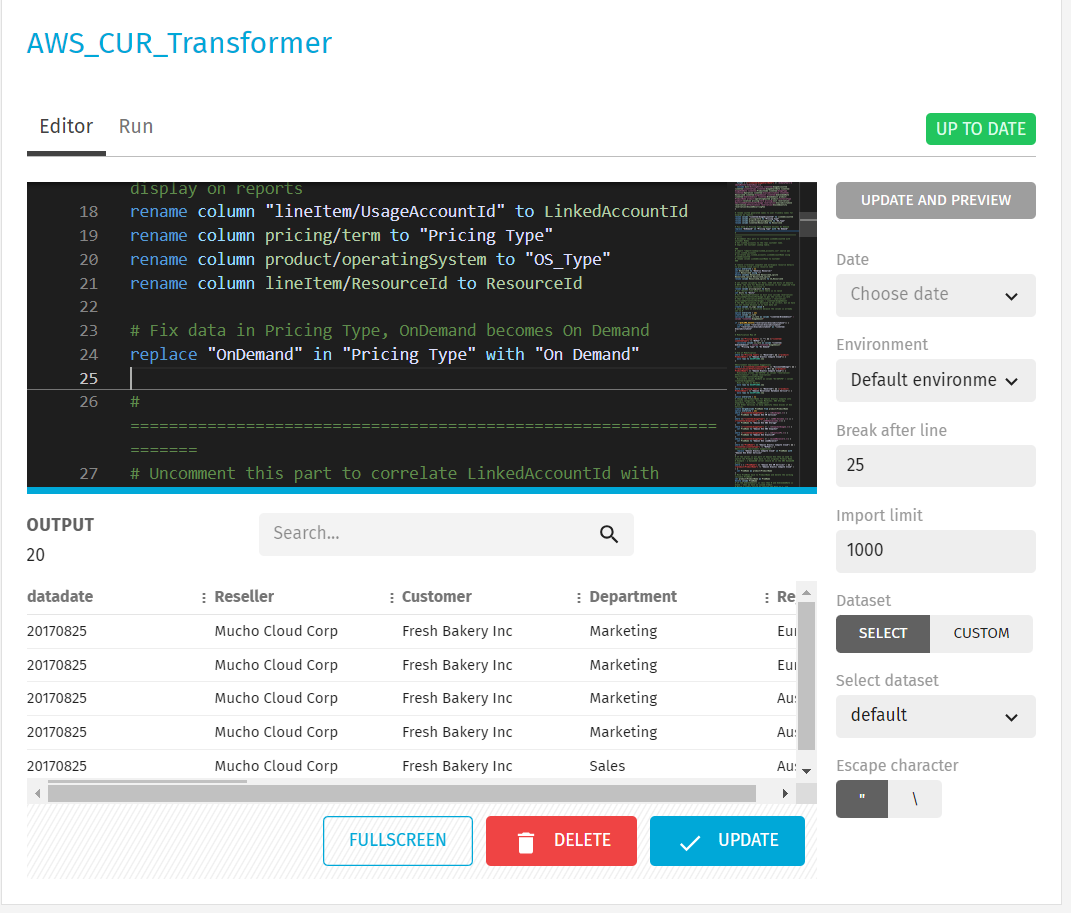
Make sure to select a Preview Date for which data is available in the system. Then execute the preview by clicking the Update and Preview button.
By default, the preview will load the first 1000 records for each DSET being imported. In case you want to increase / decrease this amount, you can do so by adjusting the value in the Import Limit field:
Additionally, the preview will by default return the contents of the Default DSET. In case you prefer to preview a static DSET, you can control this by selecting a custom DSET from the drop down selector:
It is also possible to select the Environment to configure Exivity system-wide variables (i.e. hostnames, usernames, passwords, import paths, etc.).
Transformer datadate
When a transformer runs, transcript.exe is executed and one of the command line arguments it requires is a date in yyyyMMdd format which is termed the data date. The activities performed by Transcript are associated with this date in several ways, most notably:
- when importing using automatic source tagging which specific Dataset file to import from
\collected - to determine the concept of 'today' when processing files containing data with timestamps spanning multiple days
- to determine the output directory into which RDF files will be generated
- to generate the filename of the RDF files generated
The data date is made available to a Transcript task through the automatic creation of the ${dataDate} variable.