How to automatically trigger a monthly billing report
Exivity enables customers to generate summaries of the cloud spend on a schedule. You may choose to publish a report of your resource usage and costs quarterly, monthly or daily.
This article guides you through the steps of publishing a monthly report:
In order to trigger the publishing automatically, you must use the Workflow engine.
-
Navigate to the Data Pipelines > Workflow menu and select Workflows.
-
Click Create Workflow.
-
Provide a meaningful name and description.
-
Click Add Schedule.
4.1. The Type selection should be monthly.
4.2. Furthermore, the interval field Run Every should be set to 1 Month.
4.3. Select the start date (Effective from), Start time and Time zone.
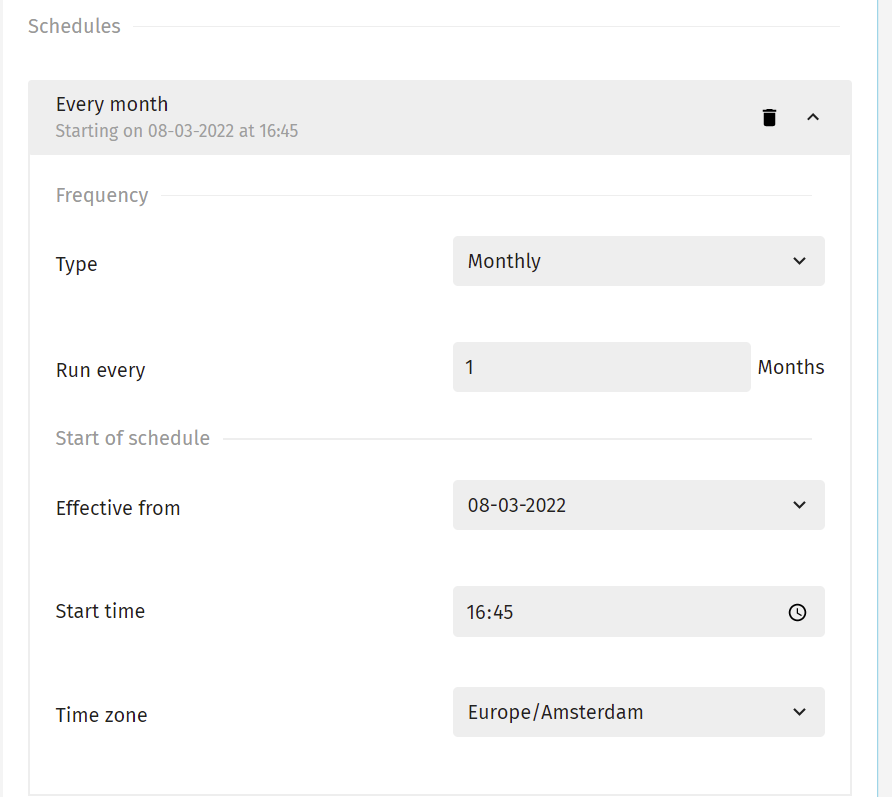
-
Click the Add Step button and set the type to Publish report.
-
Choose your report from the drop-down list.
-
The Timeout setting allows you to choose the interval of waiting, before trying to execute this step again, in the event of a failure.
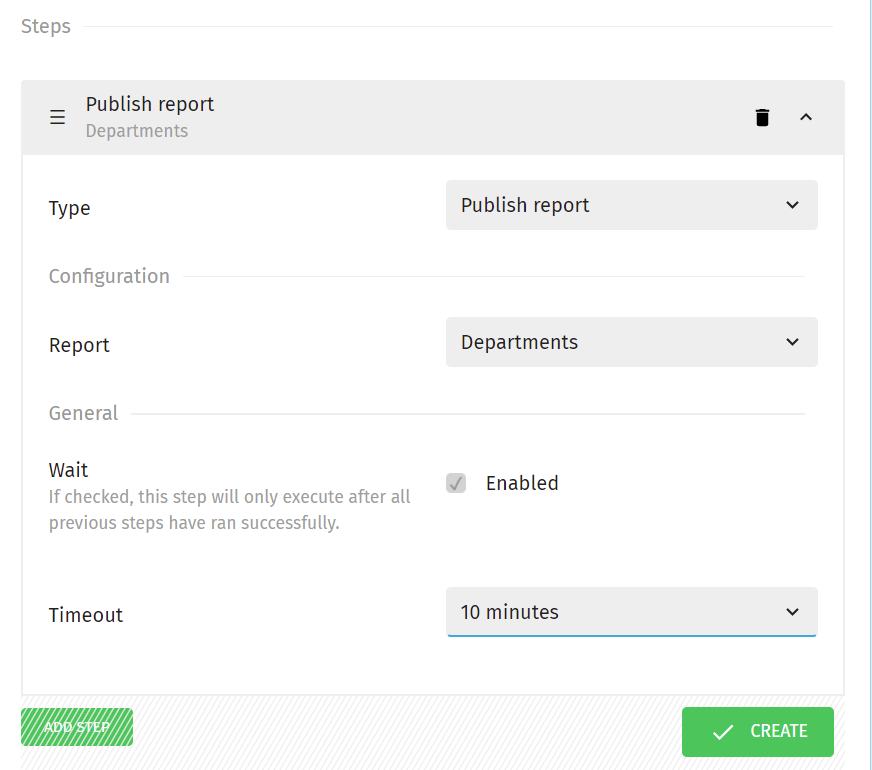
8. Finally, click Create.
In combination with the Notification engine, you can receive your monthly report on a notification channel (for example: email).