How to run and schedule Extractors
To test your USE Extractor, you can execute or schedule it directly from the Glass interface:
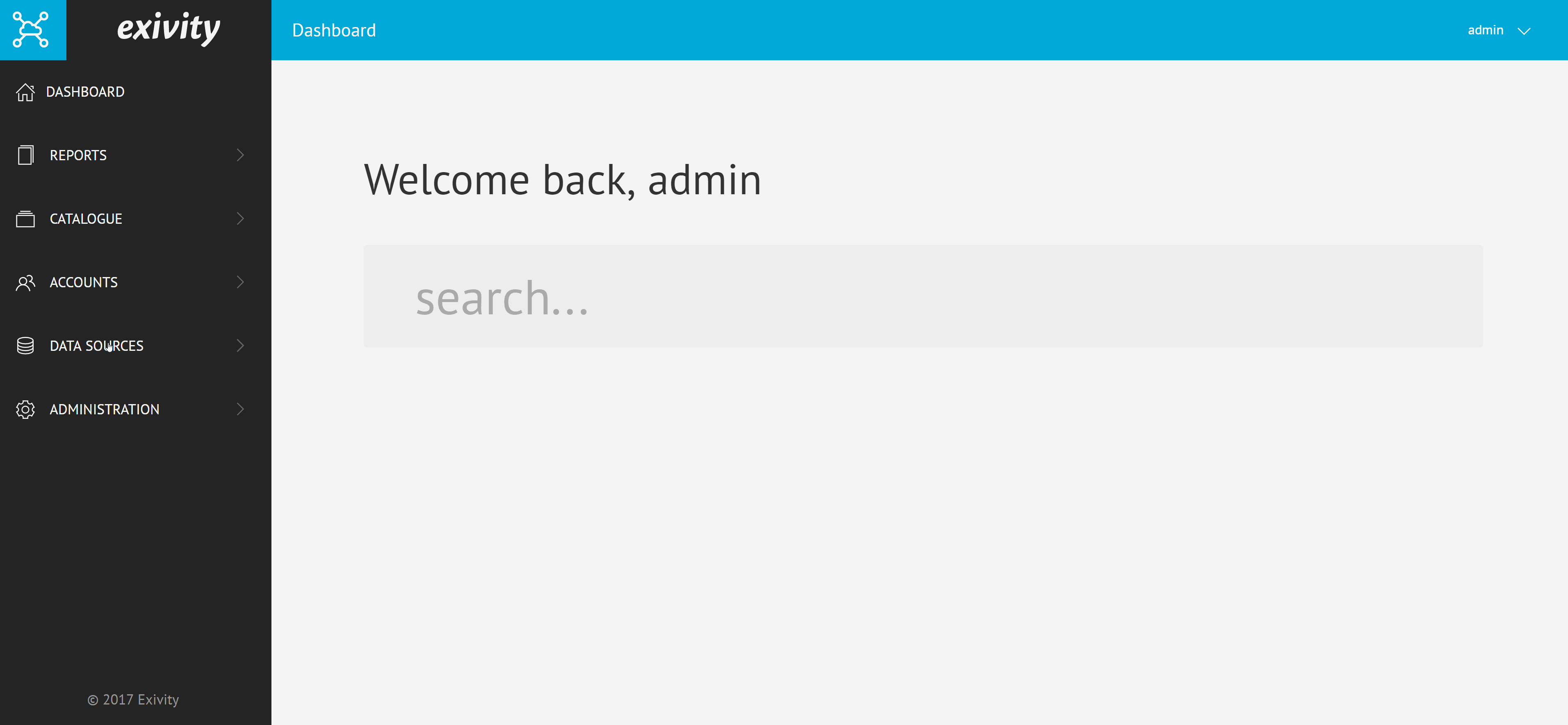
- After you have selected the USE Extractor that you would like to run, click on the Run tab next to the Editor tab
- Most Extractors require one or more parameters, usually in a date format such as 20171231. In this example, the USE Extractor requires two parameters: a from and to date
- When you've provided the required run parameters, click Run Now to execute the USE Extractor. After the USE Extractor has completed running, you will receive some success or failed message, after which you might need to make additional changes to your USE Extractor
- Once you're happy with your output, you can schedule the USE Extractor via the Schedule tab, which is located next to the Run tab at the top of the screen.
- USE Extractors can be scheduled to run once a day at a specific time. Also, you should provide a From and (optionally) To date, which are provided by using an offset value. For example, if you want to use the day before yesterday as a From date, you should use the down-pointing arrows on the right, to select a value of -2. If the To date should always correspond with yesterday's date, you should provide a value there of -1.
- If your Use Extractor requires additional parameters, you may provide these as well in the Schedule with these arguments text field.
- When you're done with the schedule configuration, you may click the Schedule button. In case you want to change or remove this schedule afterwards, click the Unschedule button.