Accounts
The Accounts report provides the ability to drill down into your metered based IT consumption costs. The way you've created your Report, determines on what values you can zoom into.
Once you've logged into the system, navigate to the Reports > Accounts menu. Here are a few key parameters you can use to define how your report is generated:
Date Selection
The date selector is important to limit the scope of data you're focusing on.
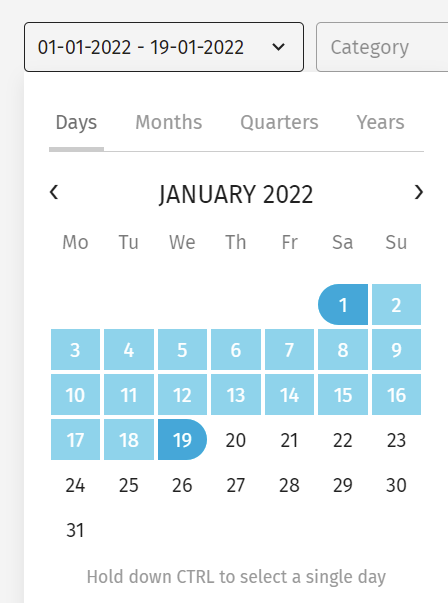
First, select the date range you are interested in. This can be a single month, a 3-month time period, half a year, a full year, or a custom date range.
Report
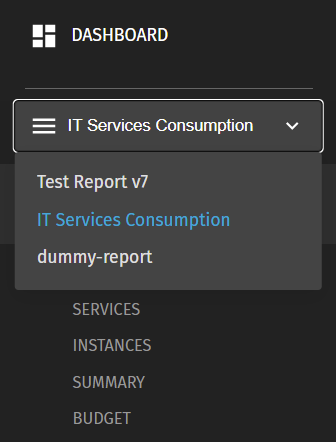
Your Exivity solution can have more than one report definition created. If this is the case, you will need to select the appropriate report containing the data you wish to examine. An end user will only see reports listed that they have permissions to, and the first of those is automatically selected.
Drill Down, Services & Report Depth
After selecting a date range and report you can start drilling down into your data in a number of ways:
-723f30cee7aea7a753c6969340b9909a.png)
- Moving your mouse over one of the accounts will reveal a toolbar as shown above. For each account, you have the option to click on the Drilldown control in that toolbar. This will do the following:
- Descends one level deeper into the report
- Updates your view of the data to reflect that deeper level
- Sets the 'Parent' filter to the account you selected to drill down on
- As well as the ability to drill down you can also view the Services associated with an account on any level of your report. Note that this will change your view from the Accounts report to the Services report.