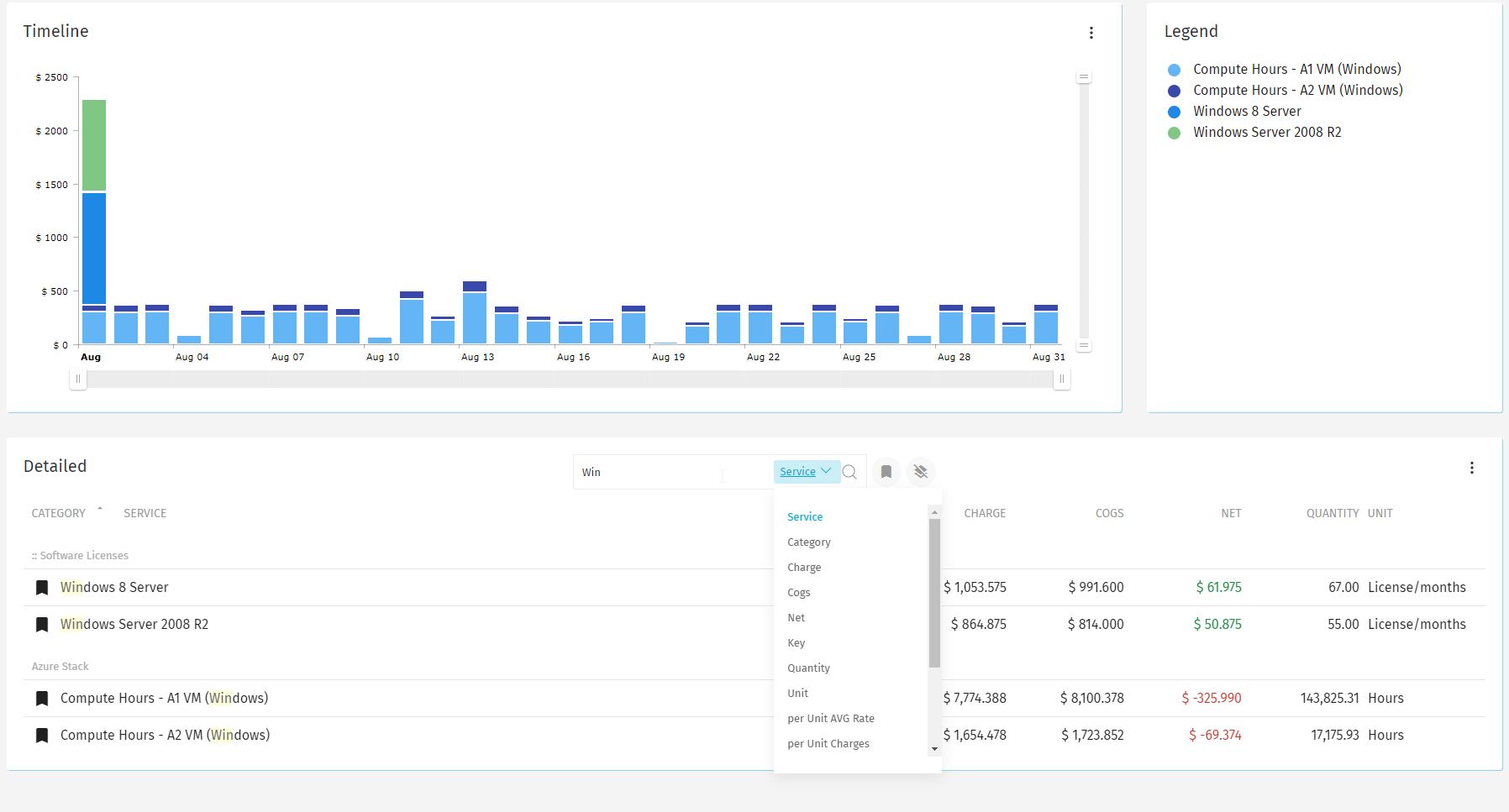Services
The Services report provides the ability to report on your metered-based IT consumption costs from a Services perspective.
-f429c893e3c536dbe80e3dec8418a597.png)
Once logged into the system, navigate to the Reports > Services menu. From here you will get a report grouped by the services consumed. This report can be refined using several filters.
Filters and Reporting Depth
Once you have selected your date range and report you can start viewing your data. By default, it will show all consumed services for this report for the accounts you have permission to access. If you want to limit your view you can change the reporting 'Depth', and then apply additional filters such as:
- Category - to only view certain Service Categories
- Account - to limit your view to all services belonging to a certain account
When filtering the services for a specific account, it is recommended to start from the Accounts Report where you can drill down into a specific account. Once the account has been picked, switch the view to the services associated with that account using the buttons in the detailed report:
-8c7545da699e9cd7d71a1c17fe565235.png)
Filtering by searching and pinning functionality
Let's consider a scenario where you want to see more than one Service at a time inside the Instance area, so that you can see all instances grouped by the selected services. To achieve this, use the pinning functionality. Select the Account, and then pin the Services you want to report on. This will also show you the gross total if you select the pin tab in the summary menu on the left:
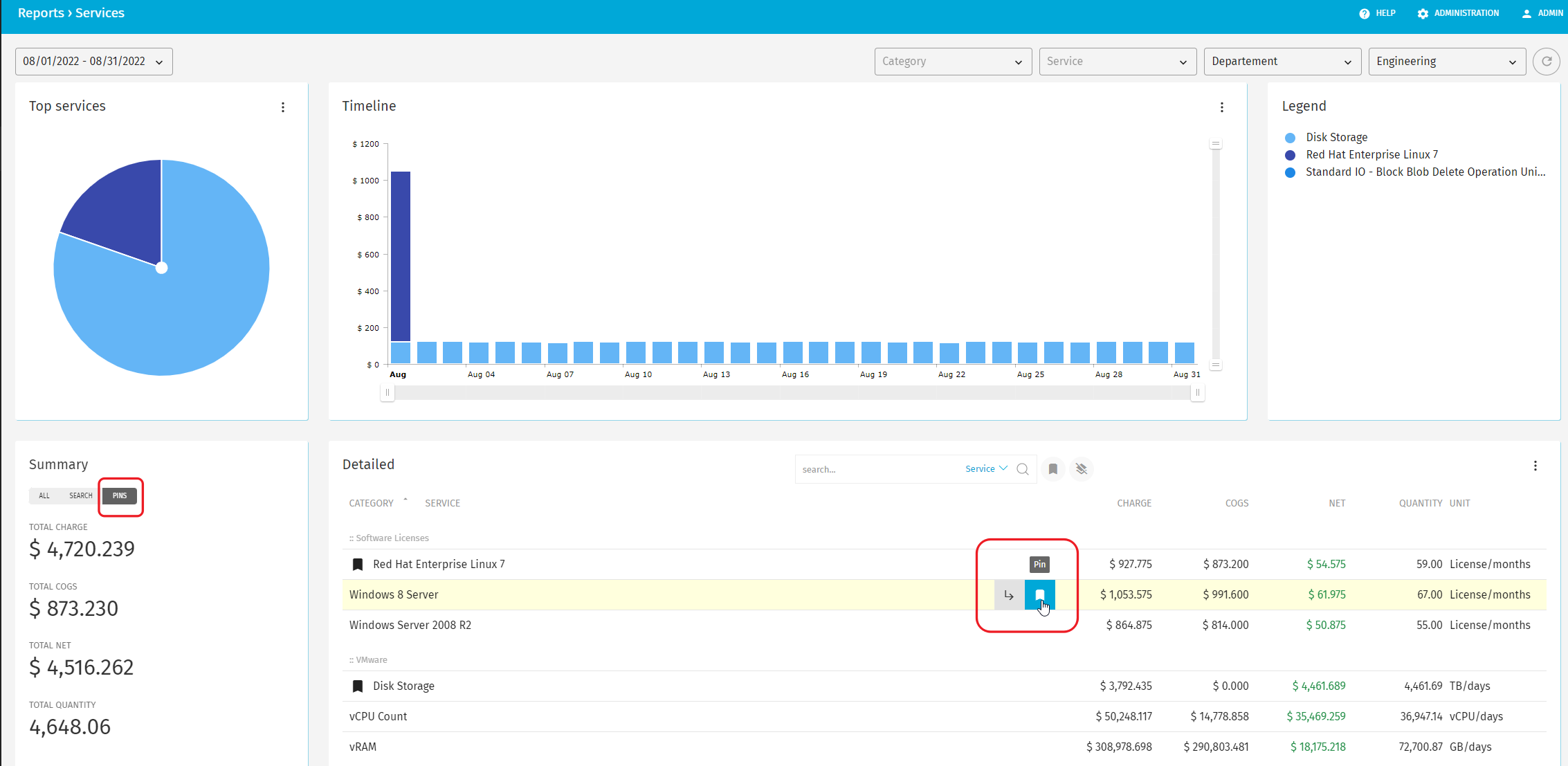
Another way to filter and see more than one Service is by using the search functionality in the Detailed view. Hover over the 3 dots on the right and a new menu will open:
Then start typing the name for Services that interest you, and pin those: