Adjustments
Adjustments allow a user to create account-specific rate adjustment policies. An Adjustment policy supports applying a discount or a premium using one of these modifiers:
- a certain amount of money (i.e. $ 100)
- a certain quantity (i.e. 100 GB/hours)
- a percentage (i.e. 10%)
This Adjustment can then be applied to a single service, multiple different services, or one or more service categories.
Create an Adjustment Policy
To create a new Adjustment policy for an account, follow these steps:
-32e7b60622c75cf4d54e880b0625db5e.png)
- From the menu on the left, select Services > Adjustments
- Then select the Account from the list of accounts for which you want to create an adjustment policy
- After selecting the account, click Add Policy, and provide a meaningful name for your policy in the right screen where it says Adjustment name
- Provide the Start date, by selecting the initial month when this adjustment policy is applied.
- Provide the End date, by selecting the month when this adjustment policy will be discontinued. This is optional since an adjustment policy can be applied permanently.
- Select which Service or Service Category this policy is applied to. You can select multiple using the check-boxes that are provided. It is also possible to select all available service categories, which effectively applies the discount to all possible services.
- Select a Type for this adjustment. This can be either a Discount or a Premium
- Select the Target, meaning: is this Adjustment targeting the total Charge or the total Quantity of the selected service(s)?
- Select the Difference setting, to indicate an Absolute value (i.e. 100 units, or 100 dollars) or a Relative value (such as 10%)
- Lastly, provide the Adjustment value. In the example shown in the image above, there is a value of '10' provided in the Amount field, which will adjust the total charge with -10% given the provided parameters.
- When you're done, click the Add Policy button. Your changes are now applied to all charge-related reports.
Order the Adjustments
It is possible to order your adjustments with drag-and-drop. Follow these steps:
- Go to the Adjustments dashboard and click Order (next to the Create button):
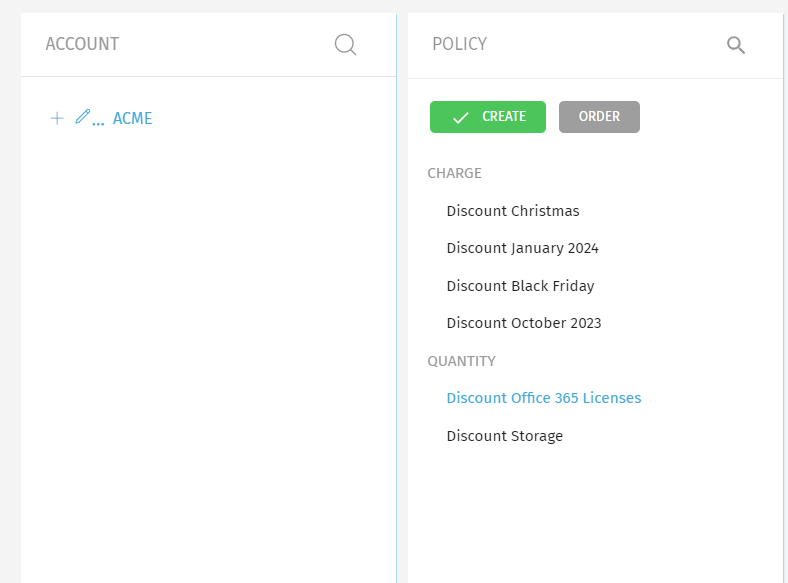
- A new menu will open with a 3 dashes icon next to each Adjustment name. Click on it and drag it where you want:
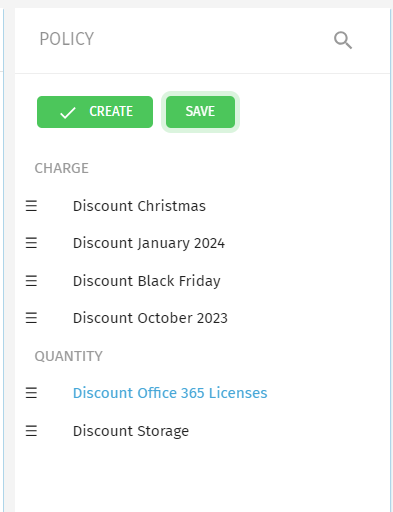
- After you've finished arranging the Adjustments in the order you desire, click Save to display the new order:
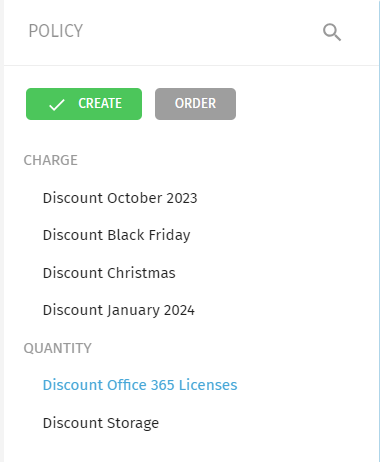
Exivity uses a cascading or compounding discount strategy for adjustment policies. In a cascading discount strategy, multiple discounts are applied successively, where each discount is calculated based on the remaining amount after previous discounts have been applied. This means that each subsequent discount impacts a smaller base amount, as it's being applied to the total after the deduction of the earlier discounts.