Users
The User management page located under the Administration dropdown at the top right of the screen_,_ allows you to configure Role Based Access and Account level permissions. Groups are created to define custom restrictive roles, that can be associated with users that must have access to only certain parts of the Glass interface. Users are created to provide login credentials for other users of the Exivity system. A user must be associated with a single Group, and can have access to all accounts or to a subset of accounts.
-c969a25d0c9346267160d1a65a975006.png)
Users
Creating users
To create a User that will only have access to a certain account or a selection of several accounts, use the following procedure to create a user with special account-level permissions:
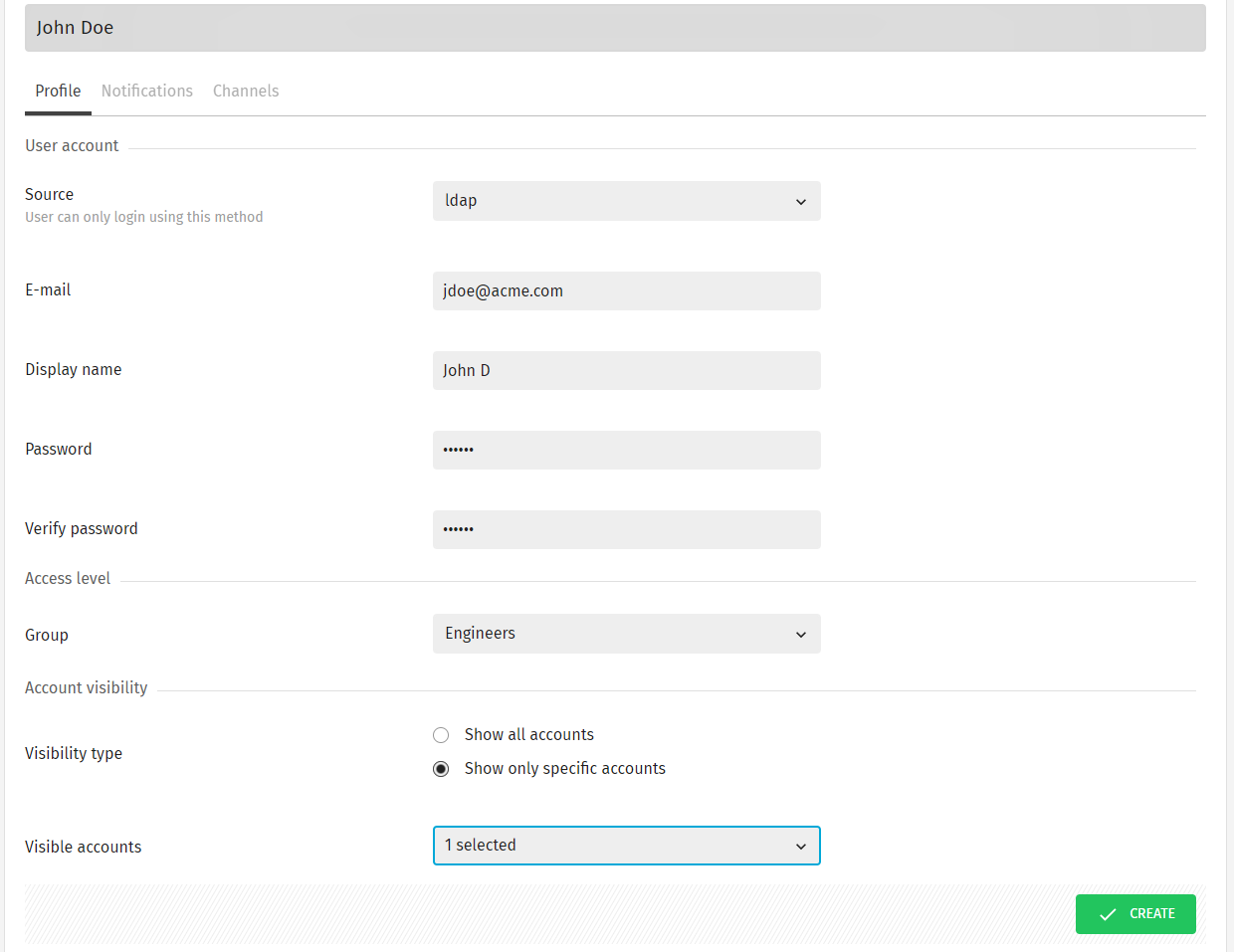
- Go to Administration > User management > Users
- Click Create user and provide a login name in the Username field, a valid E-mail address, and a Password of at least 8 characters
- Choose the source attribute: local login, ldap, or saml.
- From the Group dropdown list, select the Group you want to associate to this user
- Next, in the Account Visibility tab, select the Visibility Type for this user:
- Show all accounts - to provide access to any of the available accounts in the system
- Show only specific accounts - to only provide access to usage and charge data of specific accounts
- If you've selected Show only specific accounts, then select from the Visible accounts dropdown list, each Account Name where this user should have access. You may select a top-level account, or an account further down in the hierarchy. Account inheritance is applicable, meaning lower-level accounts are automatically included when selecting a top-level account. If there are multiple reports, select the corresponding report from the drop-down list first, before selecting any accounts.
- When all fields have been filled in, create the user by clicking the Save button.